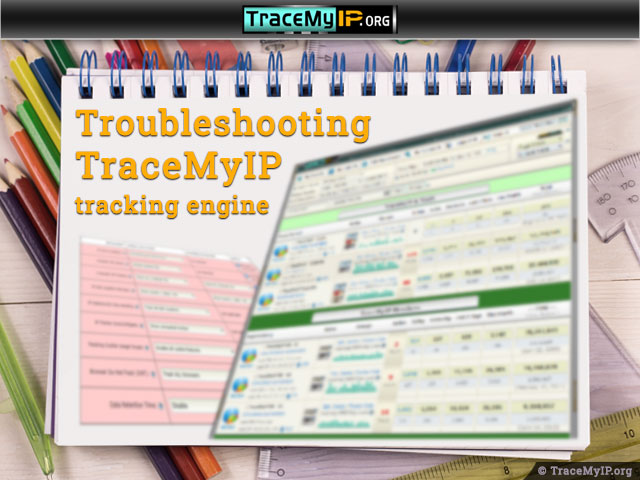
Government organizations across the globe, and particularly law enforcement units, rely on TraceMyIP because of its ability to capture the real IP traffic with accuracy that other website visitor traffic statistics services cannot offer. This is because the IP tracking service is designed and optimized to even capture IPs that are hidden behind some proxy servers, obscured IP protocol routing, and firewall software.
If you are comparing the data from TraceMyIP to another software that captures IP addresses, such as server-side software that’s available on your web hosting server or a native application within WordPress, then there will be a difference.
Before you proceed to read the information below, please ensure that your visitor tracker is installed correctly. Refer to “How to install a visitor tracker code” guide for tips.
The primary differences between TraceMyIP and the server-side IP tracking
When comparing other website statistics software already installed on your website to TraceMyIP data, you will notice a difference in the IP address information and the total number of pageloads, IP visits, and a number of visitors detected. If you are monitoring your IP traffic with server-side software such as that provided by your website hosting environment or WordPress built-in statistics, TraceMyIP will show a more accurate representation of the actual human activity generated website traffic statistics, number of IP numbers, and will most likely show lower visitations volumes. This would be due to the differences outlined below.
- TraceMyIP is designed to capture real human activity visits and the major bots’ activity to reflect a more accurate picture of website visitations and popularity. On the other hand, the server-side statistics simply capture not only human but machine-initiated connections to a website, which include bots, search engine cache servers, and other scripts that mimic human visits for data harvesting.
Data harvesting (content scraping) generally amounts to anywhere between 10% and 90% of all connections to any given website. Therefore, this renders server-side statistics inaccurate in evaluating real human traffic. When mixed human and data harvesting activity is captured by statistics software, it also uses an excessive amount of log storage space, capturing the data that is irrelevant for an evaluation of a website’s success. Therefore, TraceMyIP filters out the invalid human activity data that inflates the statistical data using proprietary detection mechanisms not available on other web scatistics software packages.
- TraceMyIP IP tracking algorithms are designed to capture real IP addresses that can be concealed behind proxy server connections, tunneling networks, or faked. The server-side statistics on the contrary capture any data that is provided to a server, whether it’s authentic or not.
If you believe that there are other reasons for TraceMyIP not recording all visits, please proceed to read the information below.
Ensuring that your visitor tracker is capturing ALL visitor IPs
If your tracker code was installed properly and in the proper format, there should be no issues with getting the data on the vast majority of real human activity. Keep in mind that TraceMyIP captures data placing emphasis on real visitors that actually browse your website with industry-standard web browsers and interact with your website with normal behavioral patterns.
Mostly human activity and major bot provider activities are captured to furnish you with accurate data. This mechanism also eliminates inflated statistics that is frequently caused by devices with an unreliable internet connection that reload pages several times while switching networks.
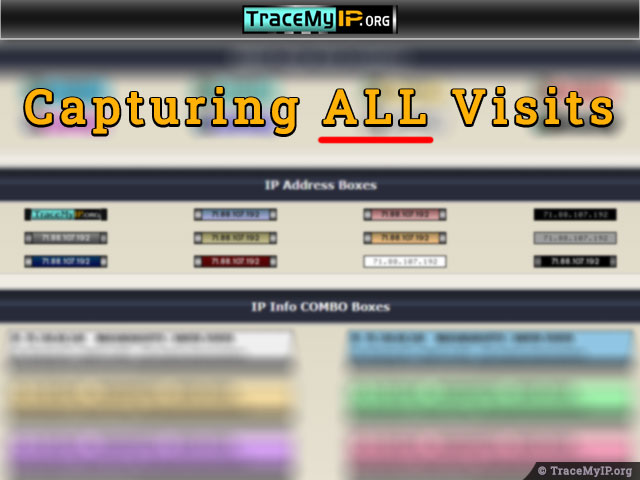
If you are comparing to server-side statistics to statistics by TraceMyIP, keep in mind that generally, up to 90% of connecting IPs on an average website can represent a non-human activity. Most commonly, the artificial visits on your log are coming from bots or scripts that regularly scout pages on the web for data harvesting purposes. They are designed to imitate and fake human activity in order for servers to allow for data harvesting. This includes regular visits to specific or random pages at different or specific times of the day, even with page view time that could indicate a real human activity which again, inflates statistics and often provides false security assumptions.
On the contrary, TraceMyIP will actually allow you to know the true and more accurate picture of your website traffic.
Here are other situations and reasons why TraceMyIP may not capture some visits
- Your visitor tracker code may not be installed properly. When a visitor tracker code is installed in the header or a footer of your website and you have disabled an “invisible tracker” option, the tracker icon must show on ALL pages of your website, including your mobile and desktop versions. If you have an infinite scrolling on your web pages, where new content is loaded as you scroll the pages down, install the visitor tracker in the header of your website.
- Check your website tracker installation. It is strongly suggested to install the visitor tracker in the header of the website to provide consistent tracking results. If you need a hidden tracker option for loading the tracker in the header of your website, you can enable it by using an invisible tracker option.
- Your website tracker is not loading for every visitor because it’s installed in the footer of the website. This will become an issue after a slow loading rate of the content which could be caused by large data pages. This prevents the tracker code from being loaded into your website visitors’ browsers before the visitors click to proceed to other pages or the browser stops to load the pages any further due to unreliable data accessibility.
Your website may load just fine on your end (especially if you already have your site in the cache of your browser), but for other visitors, that have never visited your site and have different device configurations and networks, it can actually be loading very slowly, failing to load many elements of the site.
The reason for devices having an issue downloading your website content or using the visitor tracker code (especially if it is installed in the footer) can be as follows:
- Not all visitors that come to your website have an optimum quality Internet connection. Some ISP providers are notorious for dropping data packets resulting in the partial loading of website content. The more content and media you have on your pages, the more chances of this occurring
- International visits will always have slower web page response because of the distance from their original Internet connection to your website server. This is because the Internet connection must be routed through dozens and even hundreds of servers until it reaches your website server
- You are using a web server that hosts a large number of websites that share the same hosting environment as your website. This means that depending on the time of the day or the amount of visitor traffic that other websites incur, your website might lose its ability to load for your website visitors. This is especially true if you are buying an inexpensive website hosting plan that uses shared hosting.
- A visitor is using the same proxy/ISP network IP range that had been previously flagged by TraceMyIP as blocked due to a malicious activity against other sites monitored by the system.
- The GDPR settings that you have configured, prohibited the tracking engine to collect the data of the visit(s) in question
- If you are using a CMS system like WordPress, some plugins, such as those that cache your website for faster loading or cloud distribution, may interfere with TraceMyIP tracker. Other plugins may simply corrupt the tracker HTML source code, which results in inconsistent tracking data provided by TraceMyIP. It is generally recommended to use the least amount of CMS plugins to prevent any conflicts and unnecessary background processing. Avoiding excess usage of plugins increases the website loading speed and helps to avoid plugin conflicts. You may want to consider disabling plugins to see which one could be causing the issue.
- A visitor could be using a limited proxy server to access the internet or privacy software such as ad blockers, third-party content blocking in the browser, and antivirus software that blocks third-party website elements such as scripts.
- If TraceMyIP does not detect your own visits to your website(s), make sure you
- Disable your own IP blocking option in your TraceMyIP console
- Temporarily disable your device’s ads blocker and/or antivirus software to verify whether it is causing an issue
- Empty your browser’s cache to ensure your browser is loading your website properly
- You may have configured TraceMyIP to suspend tracking of certain visitors. Here are some TraceMyIP features and options that can prevent your visitor tracking from capturing ALL visitor tracker data
- IP Blocking feature is used to block visitor tracker from capturing activity of specific IPs or your own browser(s). This feature can be enabled or disabled via your TraceMyIP console by navigating to “My Account > General Settings” and scroll down to IP Blocking section
- Selective GEO Tracking option can be configured to capture or ignore visits from specific countries or regions. It can be activated or deactivated by navigating to “My Projects” page, clicking on the “edit” link for your project, and adjusting “Selective GEO Tracking” options
- Advanced Tracking Settings (+GDPR) global account tracking options allow configuring the tracking engine to capture visitor traffic under specific conditions. Advanced Tracking Settings can be adjusted by navigating to “My Account > Advanced Tracking Settings”. It can be reset to default by selecting an option called “Do not apply GDPR presets and use your own custom configuration.”
If you believe that you have verified your tracker settings and all options associated with it and your visitor tracker is still not working as expected, please don’t hesitate to submit a technical support ticket and you will be provided with assistance in troubleshooting.
Who visits your website? Sign up to find out!
