Scenario: You are using Google Ads (formerly known as Google AdWords) and do not see referring ads data such as paid keywords within a campaign visitor traffic report.
Possible cause: Missing variables that Google Ads doesn’t pass to the landing page URLs of your website.
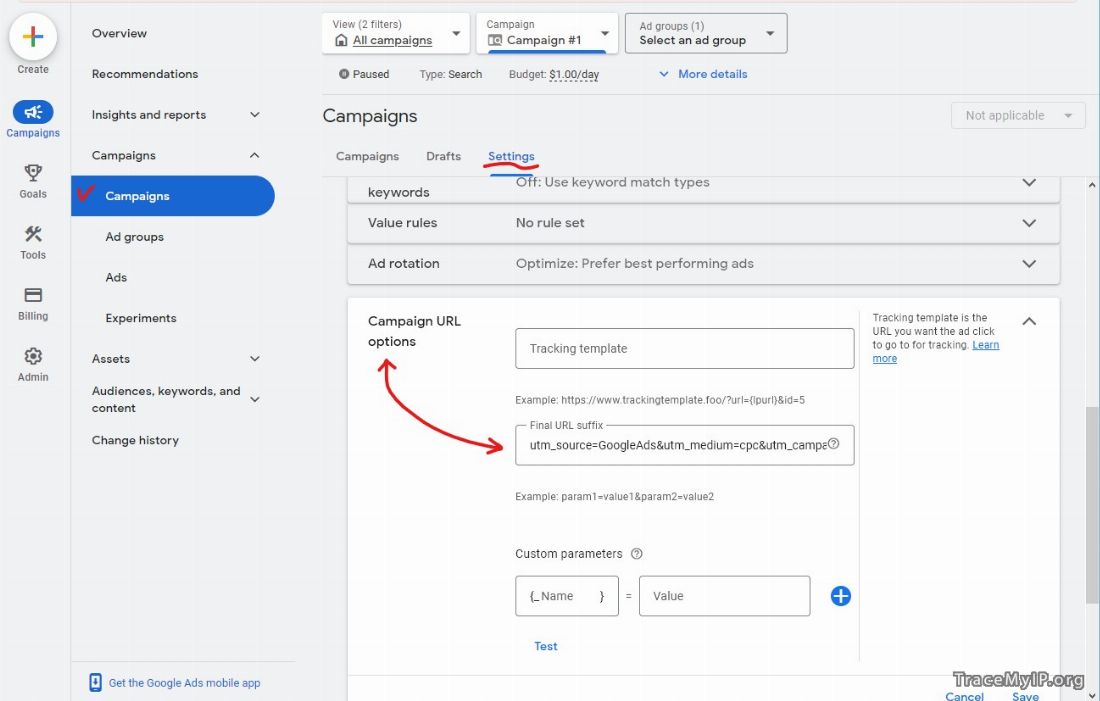 Steps to enable UTM tracking in your Google Ads campaigns
Steps to enable UTM tracking in your Google Ads campaigns
- Click the Campaigns tab and select the campaign you want to track.
- Click Settings — Additional settings (on the bottom) — Campaign URL options.
- Set Final URL suffix to:
utm_source=GoogleAds&utm_medium=cpc&utm_campaign={campaignid}&utm_content={adgroupid}&utm_term={keyword}&matchtype={matchtype}&network={network}&device={device} - Click Save.
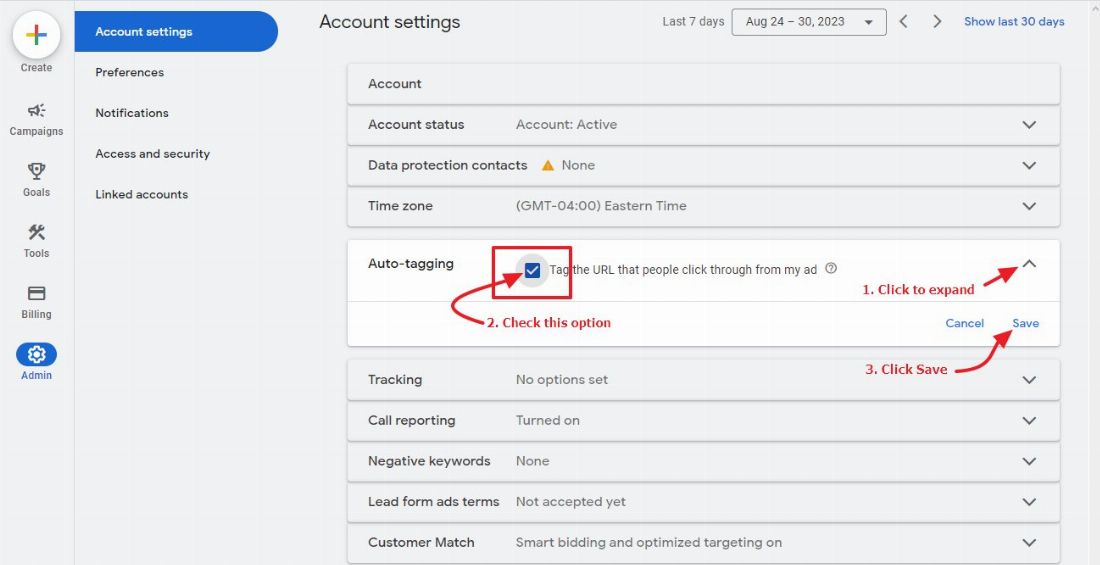
Optional step to enable the Auto-Tagging in your Google campaigns if you are utilizing Google Analytics
- Sign in to your Google Ads account.
- In the left page menu, click the Admin menu option
- In the submenu, select Account settings.
- Click the arrow down for the Auto-tagging section on the right to expand it
- To enable auto-tagging, click to check the box next to “Tag the URL that people click through from my ad.”
- Click Save.
Result: When any of your Google Ads links are clicked on, you should be able to see “utm” variables appended to your Google Ads landing page URLs.
🌍 Who visits your website? Sign Up now to find out instantly!
