Cookieless IP tracking is a feature that allows capturing website analytics without using browser cookies.
This feature is required for some geographical regions due to EU Cookie Directive, which sets specific guidelines to be compliant with EU Cookie Usage laws. This means that if you have visitors from inside the European Union, the EU cookie law requires you to only use cookies and trackers on your website if the visitors have agreed to access and use your website with the trackers enabled.
Most commonly, this compliance is accomplished by placing a notice for new visitors on your website that either requires them to agree with the tracking being enabled to browse your website or giving them the option to disable all cookie storage functionality.
For a large percentage of websites, the browser cookie-storage functionality is essential and cannot be disabled without affecting critical website functions. These websites generally place a disclaimer for EU visitors that requires them to agree to the browser cookie functionality before they proceed with any further access to the website.
TraceMyIP allows enabling a cookie-free tracking option for websites that do not utilize cookies. When enabled, this feature disables some important reports and features that cannot function properly without the utilization of web browser cookies. Therefore, unless you are absolutely required to disable the utilization of cookie-enabled website statistics, do not enable this option.Sign up to instantly track website visitors IPs!
Enabling the cookieless tracking feature for TraceMyIP visitor tracking
To enable the cookie-free tracking feature for specific or all projects at once, follow these steps.
1. Log in to your tracemyip.org account
2. Navigate to “My Projects” page
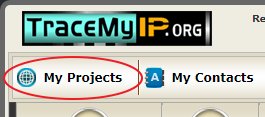
3. Find the project that needs to have this feature enabled and click on the “edit” link located in the [Manage] column
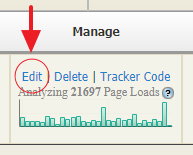
4. Locate the “Cookieless Tracking” section and check the box that states “Check to DISABLE tracking cookies“. Click on the “Update Settings” button at the bottom of the page.
![]()
5. When the “Cookieless Tracking” is enabled, you will observe a status icon that confirms this feature being enabled on “My Projects” page as follows
![]()
An alternative method of disabling cookies for visitor tracking would be to configure Advanced Tracking Settings (+GDPR Options), which can be accessed under the same project settings page.
![]()
This method allows for more cookie-free usage options to be applied but requires more effort with creating additional conditions for other options to work. For example, you can create a “Consent Acceptance URL” which can be used to activate the tracking for visitors that agree to browse the website with the cookie-enabled tracking. When “Enable all cookie features (on consent)” is enabled as seen on the drop-down menu below, the system will not use browser cookies until a visitor clicks on the “Consent Acceptance URL”.
![]()
You can read more about utilizing the GDPR options and create a “Consent Acceptance URL” on the Advanced Tracking Settings page. This page can be accessed by clicking on GDPR “Configure” button located on the project settings page (as shown above). If you need to configure the GDPR options for ALL existing projects at once, navigate to “My Account“=>”Advanced Tracking Settings“.
It is important to emphasize that cookie-free tracking, when enabled, will degrade the quality of your website statistics. It should only be utilized with a specific purpose as the web browser cookies remain an invaluable tool for web development.
Who visits your website? Sign up to find out!
